Getting Started
You can choose what permissions a user can have while accessing the portal. This is done by assigning permissions to roles and assigning these roles to user groups.
Any user in a particular group will have all the permissions given to the group through the role assigned. This is summarised in the below pic.
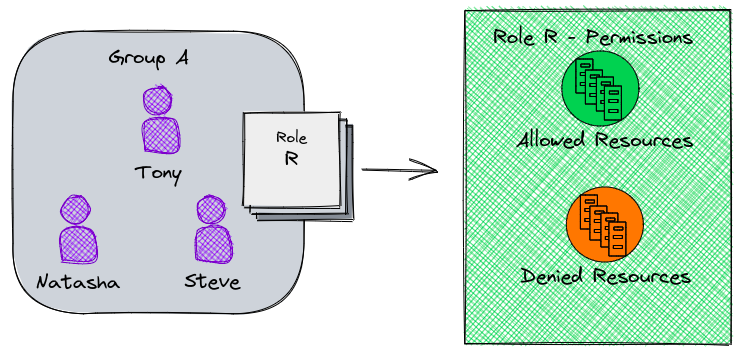
In the above example all three of the users have same permissions through role R.
Permissions#
Permission that can be given to a role are as below:
To enable the create option , click on the Full Access checkbox.
note
The user can view all Asset Groups and Assets of that portal if the Full Access option is checked.
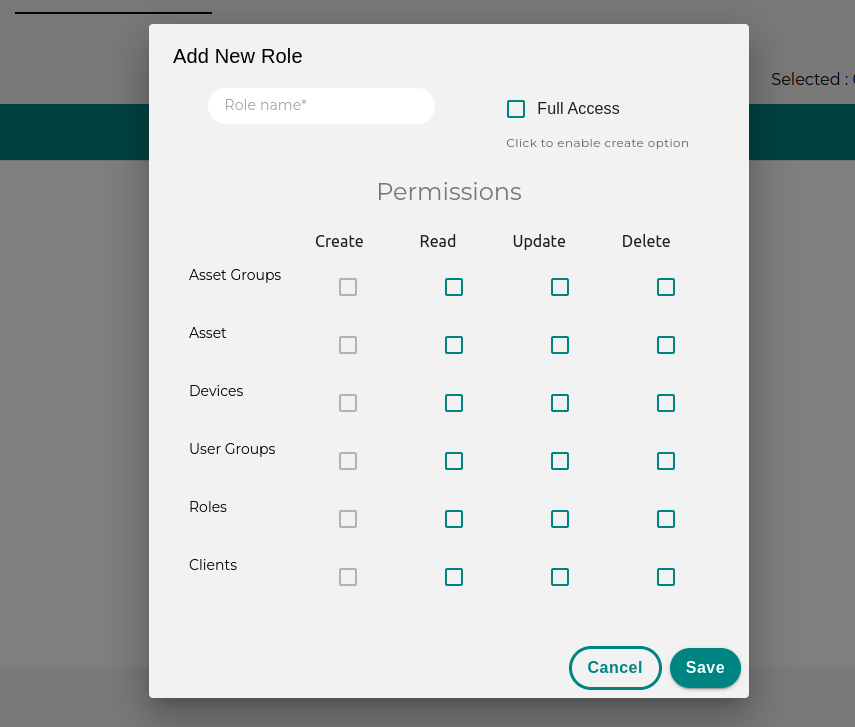
Roles#
Roles are nothing but a set of permissions that can be assigned to a group of users.
User Group#
User groups are how different users can be given access to pixel. A user group must have a role assigned to it at the time of creation. There are two levels of users in a group:
- Admin
- User
An admin user of a group can manage the users in the group. They can add/remove users from the group and also decide who should get notifications for the warehouse in that group.